How to Download Web Development Tutorials 2024
Last updated on December 18, 2024 by Web X Sky

"New technology trends are the building blocks of tomorrow world."
How to download web development tutorials with online video downloader
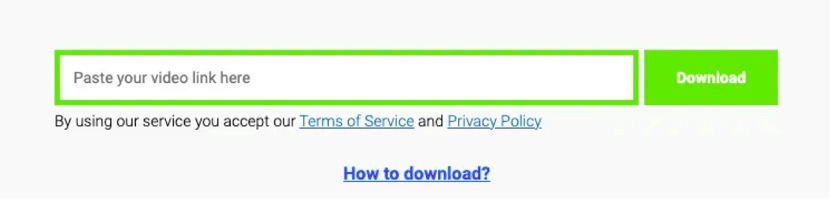
Web development is a dynamic and ever-evolving field that requires continuous learning and staying up-to-date with the latest techniques and frameworks. Online tutorials have become a popular way for aspiring developers to acquire new skills and enhance their knowledge. However, relying solely on online streaming can be inconvenient, especially when you want to revisit specific sections or learn at your own pace. In this blog post, we will explore how to download web development tutorials using online video downloader, enabling you to access the content offline and tailor your learning experience.
Step 1: Find a Reliable Online Video Downloader
To begin, you need to choose a reliable online video downloader that supports downloading from popular video hosting platforms such as YouTube, Vimeo, or Udemy. There are various options available, but make sure to select a reputable one to ensure a seamless and secure downloading experience. Some popular online video downloaders include SaveFrom.net, Clip Converter, and Y2Mate.
Step 2: Copy the Tutorial Video URL
Once you have selected an online video downloader, go to the web page where the tutorial video is hosted. Copy the URL of the tutorial video you wish to download. In most cases, you can find the URL in the address bar at the top of your browser window.
Step 3: Paste the URL and Select the Download Format
Next, visit the online video downloader website and locate the input field or box where you can paste the video URL. Paste the copied URL into the designated area. Depending on the downloader you choose, you may also be asked to select the desired video format and quality for the download. Common options include MP4, MKV, or AVI formats, along with different resolutions such as 720p or 1080p. Select the format and quality that best suits your needs and click the download button.
Step 4: Download the Tutorial Video
After selecting the format and quality, initiate the download process by clicking the download button or a similar prompt. The online video downloader will start processing the URL and generate the downloadable file. Depending on the size of the video and your internet connection, the processing time may vary. Once the processing is complete, you will be provided with a download link.
Step 5: Save the Tutorial Video Locally
Click on the download link to start saving the tutorial video on your device. You will typically be prompted to choose a location on your computer or mobile device where you want to save the video. Select a suitable folder or directory and confirm the download. The tutorial video will be downloaded and saved to the specified location.
Step 6: Access the Downloaded Tutorial Video Offline
Now that you have successfully downloaded the web development tutorial video, you can access it offline anytime. Locate the folder or directory where you saved the video and open it using a media player that supports the downloaded format. Popular media players such as VLC Media Player or Windows Media Player should be able to play the downloaded video without any issues. You can now watch the tutorial offline, pause, rewind, and replay specific sections as needed
When choosing an online video downloader, it's important to opt for a trusted and reputable service. You can search for online video downloaders through search engines or rely on recommendations from fellow developers. Look for services that have positive user reviews, a wide range of supported platforms, and a history of delivering reliable downloads.
Step 7: Copy the Tutorial Video URL
Once you have identified the web page hosting the tutorial video you want to download, copy the URL from the address bar of your web browser. This URL serves as the link to the specific video you wish to save offline.
Step 8: Paste the URL and Select the Download Format
Visit the website of the online video downloader you have chosen. Look for a designated input field or box where you can paste the video URL. Paste the copied URL into this field. Depending on the online video downloader, you may also have the option to select the desired video format and quality for the download. Different platforms and downloaders may offer varying format options such as MP4, MKV, or AVI, as well as different resolutions like 720p or 1080p. Choose the format and quality that best suits your requirements.
Step 9: Download the Tutorial Video
After pasting the URL and selecting the desired format and quality, initiate the download process by clicking the download button or a similar prompt provided by the online video downloader. The downloader will start processing the video URL and generating the downloadable file. The processing time may vary depending on factors such as video size and your internet connection speed.
Step 10: Save the Tutorial Video Locally
Once the processing is complete, the online video reel download will present you with a download link. Click on the link to begin saving the tutorial video on your device. You will typically be prompted to choose a location on your computer or mobile device where you want to save the video. Select an appropriate folder or directory and confirm the download. The tutorial video will be downloaded and saved to the specified location.
Step 11: Access the Downloaded Tutorial Video Offline
Now that you have successfully downloaded the web development tutorial video, you can access it offline. Locate the folder or directory where you saved the video on your device. To play the video, you can use a media player that supports the downloaded format. Popular media players such as VLC Media Player or Windows Media Player should be able to handle the downloaded video without any issues. Open the media player, navigate to the downloaded video file, and start watching the tutorial offline. You now have the freedom to pause, rewind, and replay specific sections as needed during your learning process.
Conclusion
By utilizing an online video downloader, you can easily download web development tutorial videos and access them offline. Remember to choose a reputable downloader, copy the tutorial video URL, select the desired format and quality, download the video, save it to a preferred location on your device, and use a compatible media player to access the downloaded tutorial offline. Enjoy the flexibility and convenience of offline learning as you enhance your web development skills. Happy coding!
"Embrace technology trends today to shape a better future."
If you would like more information about the How to Download Web Development Tutorials 2024, please send us an email.
Written by Web X Sky
New Technology Trends
New technology trends revolutionizing the digital landscape! From AI-powered solutions and blockchain innovations to 5G networks and IoT advancements, stay ahead with cutting-edge developments. Explore sustainable tech, smart gadgets, and immersive experiences like AR/VR. Embrace the future of technology and unlock endless possibilities for innovation and growth.
